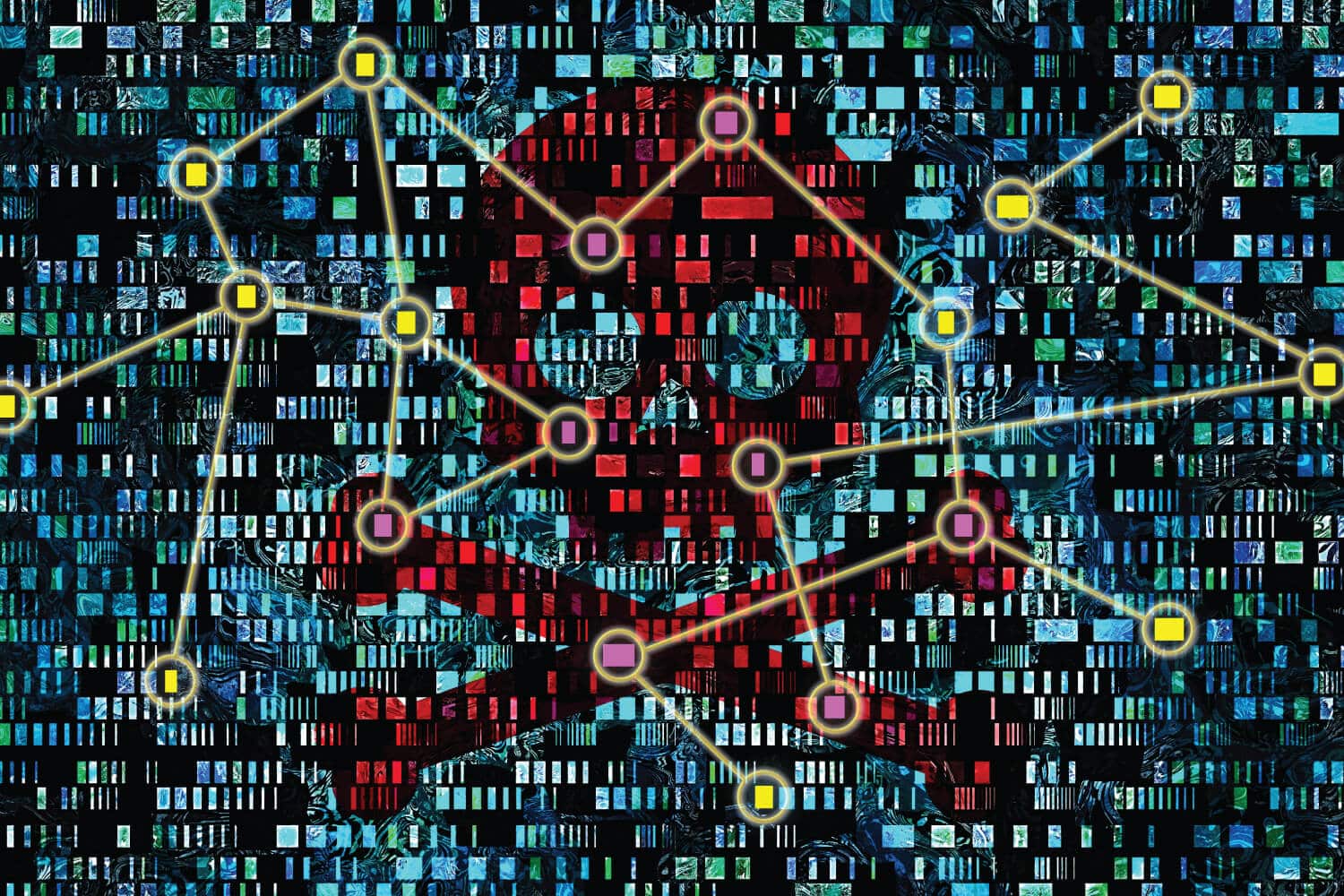Imagine boarding a plane, settling into your seat, and as the aircraft taxis to the runway, a chilling realization hits you: there was no safety procedure spiel, no demonstration of the magical life vests, and not a single word about those elusive emergency exits. The discomfort and anxiety of such a scenario are palpable and should be parallel to the unease one would feel knowing their business operates without a disaster and recovery plan.
Just as aviation protocols are crucial for passenger safety, a solid disaster recovery plan is indispensable in safeguarding a business against the unpredictable. In a world where cyber threats loom large and operational disruptions can mean financial hemorrhage, the importance of being prepared cannot be overstated.
A quick glance at these alarming statistics should send any company scrambling to dust off their existing DR plan or kickstart a new one.
- The average cost of IT downtime is $5,600 per minute
- 40% of businesses fail to reopen after a disaster, 25% fail within one year
- 68% of small-business owners don’t have a written disaster recovery plan
The biggest worry for IT folks is a significant incident or error that could take everything offline or permanently erase important company data. The concern is real, so why is everyone dragging their feet on disaster recovery plans?
As important and stress-relieving as a DR solution would be, it feels like a giant, hairy project that’s easy to shove aside for stuff screaming for attention right now!
Backup and disaster recovery begin with one step: a plan. That’s why we’ve compiled four initial steps to help you build a plan and make disaster recovery less daunting.
Step 1 – Create an “emergency contact” list
Create one sheet (ideally no more than one page) with the contact information for all vendors you might need to contact in case of a disaster. This list should contain contact information for any hardware or software warranties you have, as well as contact information for your internet provider or any other support.
Having all of this information in one place simplifies your first step when a problem arises.
Step 2 – Create a prioritized list of critical systems
Identify what your most critical IT assets are: email, phone lines, SQL server, etc.
Examine what dependencies exist between systems. What is the larger impact of a single point of failure? It is helpful to provide some percentage value to each item in your environment, giving more weight to your essential business tools.
Once you’ve prioritized your systems, define the maximum acceptable amount of downtime for each of those items. Utilize a tool like this cost of downtime calculator to build out a quantifiable assessment of how much downtime your business can handle. It is important to establish expectations with managers so that when a disaster occurs, everyone is on the same page.
Step 3 – Create a list of disaster scenarios
Determine what the most serious threats to your IT environment are. Natural disaster, human error, power outages, system failure, or others. Whatever you might determine for your environment, you should note these findings as well:
- UPS System Failure (29%)
- Accidental/ Human Error (24%)
- Water/ Heat or Computer Room Air Conditioner Failure (15%)
- Natural disasters (3%)
As you might expect, more common than natural disasters are technical or accidental issues – these “disasters” are largely preventable.
Assess what downtime you’ve experienced in the past, how it was handled, and what you can learn from those experiences. Determine what your environment’s greatest vulnerabilities are: lack of backup power supply, vulnerable or out-of-date software, legacy hardware, infrequent or unreliable backups?
Step 4 – Select a solution
The best backup and disaster recovery solution is **drum roll** completely contingent upon your environment and what you’re backing up!
Many factors will determine what backup and DR solution you eventually implement, but these four questions are a good starting point:
- Capacity: what amount of data are you routinely backing up?
- Extensibility: does the solution need to grow as your company grows?
- Speed: how quickly do you need to initiate or retrieve backups?
- Cost: does the solution you need fit into your budget?
There are basically three backup options: tape, disk-to-disk, and cloud. Which option you should choose depends on what’s being backed up and what you need from a backup solution.
Now that you have your initial backup and disaster recovery plan underway, find out how to create a disaster and recovery plan and see if Microsoft Azure is a good fit.
So, just as no pilot would dream of taking off without ensuring all passengers are briefed on safety procedures, no business should navigate the digital skies without a solid disaster recovery plan securely in place.
By taking these initial steps toward establishing a robust DR strategy, you will shield your operations from potential calamity and ensure that your business continues to soar smoothly, no matter what turbulence lies ahead.
We’d be happy to give you professional insight into what solution is best for you or help you implement a backup and disaster recovery plan. Send us a message, and we’ll set up a conversation with one of our sales engineers.